Saturday, April 4, 2015
Blog has moved to Squarespace
Hello - Thanks for coming to this site. I have moved my blog to my website, which can be found at http://www.tucaminosolutions.com/blog/. Come on over and check us out!!
Wednesday, December 17, 2014
The Raiser's Edge Data Profiler: Improve your RE Data Quality
So perhaps you checked out my post about data profiling. Something that has been knocking around in my brain in conjunction with that post: I have created the beginnings of a Raiser's Edge Data Profiling tool.
When I set out to work on this tool for The Raiser's Edge, first and foremost I thought it needs to be user-friendly; where someone without any technical skills (e.g. writing SQL), could run the application and gain valuable insights into their data. As a result I think I have a tool that is a must for every organization to own and use. I usually create stuff and give them away for FREE, but I think this product is so revolutionary in where it will be heading in the future that I am trying to figure out a pricing structure for it. But at the end of the day it will be priced so that everyone can afford it, likely without any high, upfront costs as is typical for much of the software today, but perhaps a subscription model.
What makes the application compelling and worth spending money on? Well, to my knowledge, there is no product out in the marketplace that has taken the best practices for profiling data and made it available in a product for The Raiser's Edge. If you were to profile your data you would have to have someone with the technical expertise to use tools such as SSIS and Informatica Data Quality to create profiles that allow you to measure, evaluate, and discover data problems. But these have problems as they don't allow for the integration with The Raiser's Edge or they are crazy expensive. Would you rather spend tens of thousands of dollars (if not more) or likely just hundreds (pricing TBD) each year?
In addition, the application allows you to look at your data from a whole new perspective. It is designed to allow you to view this data in such a way that you can discover where you have data issues. For example, you may have a segment of your constituents (or profile view as it is called in the application) where the Title 1 is equal to "Mr.". In the profile view you will see all of the different genders for this segment of constituents, including potentially any genders that are "Female" or "Unknown". Well, this is a problem that you likely want to fix. The tool can't fix this issue, at least not yet :), but it has clearly pointed out and made visible to you where a data issue exists.
Before we get into it, lets hit some of the highlights (or goals), of what I wanted to accomplish and what the product offers:
Lets take a look at some of the screen shots for the application (currently in beta form and available for trial downloads).
At the left you will see an unassuming, clean list of segments of records within your data, aka profile views, listed on the main form. The profile views are organized cleanly in a tree structure with folders and other organization nodes. Out-of-the-box a wide variety of profile views are available (with more to come). In addition, there will be new functionality added in the future allowing you (the user) to add, edit, and delete "custom" profile views of your own. We are not quite yet sure how this will function as we want to make it as user-friendly as possible (without you having to write SQL or perform complex, techy tasks).
You can run the profile via a button on the toolbar, right-click context menu with the mouse, or just double-clicking the profile view. Once you "run" the profile view you will then have the form loaded with the details (as seen below). The Profile View form shows the core data profiling statistics for each column in the main table (top left). However, you have powerful capabilities, for each column to "mine the values" to see what are the different values for a column and how frequently they occur (top right table). And finally you can then drill-down, from the list of values and their frequency, to view the details of specific records within that profile view for a specific value of a column (bottom-table).
Right-click menus are used heavily on the Profile View form seen above. There are numerous options when right-clicking with your mouse that are not readily available on the toolbars, with buttons, for each of the tables. For example, as seen below, right-clicking on the Constituent Address Country column for the profile view below, I can mine the values for that column in many different ways and see the results in the table at the top-right of the form. I can even refresh my profile or export the profile view results - pretty cool.
I can also right-click on the values list table and drill-down to see the records which have a specific value for a column in my profile view. As seen in the screen-shot below, I can view the records that have a date from, in my constituent code, which is NULL. These records would then show up in the bottom table of the Profile View form.
Once you have drilled down on records you can even right-click on a specific record in the drill-down table of the form (bottom table) and select to open the record (in its native Raiser's Edge application form no less), e.g. see Robert Hernandez's constituent RE form below.
This is only the beginning. We have tons of ideas in our plans to continue improving this product. Go request a download and get a trial version. Give it a whirl and provide us some feedback. If you have any questions go to our contact page or send us an email.
Check back later and we will hopefully have more posts on the Raiser's Edge Data Profiler!
When I set out to work on this tool for The Raiser's Edge, first and foremost I thought it needs to be user-friendly; where someone without any technical skills (e.g. writing SQL), could run the application and gain valuable insights into their data. As a result I think I have a tool that is a must for every organization to own and use. I usually create stuff and give them away for FREE, but I think this product is so revolutionary in where it will be heading in the future that I am trying to figure out a pricing structure for it. But at the end of the day it will be priced so that everyone can afford it, likely without any high, upfront costs as is typical for much of the software today, but perhaps a subscription model.
What makes the application compelling and worth spending money on? Well, to my knowledge, there is no product out in the marketplace that has taken the best practices for profiling data and made it available in a product for The Raiser's Edge. If you were to profile your data you would have to have someone with the technical expertise to use tools such as SSIS and Informatica Data Quality to create profiles that allow you to measure, evaluate, and discover data problems. But these have problems as they don't allow for the integration with The Raiser's Edge or they are crazy expensive. Would you rather spend tens of thousands of dollars (if not more) or likely just hundreds (pricing TBD) each year?
In addition, the application allows you to look at your data from a whole new perspective. It is designed to allow you to view this data in such a way that you can discover where you have data issues. For example, you may have a segment of your constituents (or profile view as it is called in the application) where the Title 1 is equal to "Mr.". In the profile view you will see all of the different genders for this segment of constituents, including potentially any genders that are "Female" or "Unknown". Well, this is a problem that you likely want to fix. The tool can't fix this issue, at least not yet :), but it has clearly pointed out and made visible to you where a data issue exists.
Before we get into it, lets hit some of the highlights (or goals), of what I wanted to accomplish and what the product offers:
- Best practices data profiling results for segments of Raiser's Edge records. This includes reporting on the number of unique values and % unique, number of null values, % null, number of zero length strings and % of total, maximum and minimum values and string lengths,
- Data mining capabilities to allow someone to easily mine the set of unique values (and their frequency) for a column in a segment. For example, if I were profiling those constituents that are Board Members, perhaps I want to see the unique values for state and the number of constituents with those states within my board member segmentation.
- Drill-down capabilities to see the details for records that fit a specific segment. Using my board member example above, I could then "drill-down" on those board members that live in South Carolina and see all of their details (e.g. Name, Address, constituent flags, etc.)
- Integration with The Raiser's Edge. The application allows you to open The Raiser's Edge records (Constituents, Gifts, Campaigns, Actions, etc) directly from the application.
- No writing SQL, easy to use for non-techies!
- Dynamic generation of segments to profile. For example, the application automagically creates profile views (my name for segments of records) for constituents for each of the constituent codes. Thus pre-canned profiles are already available for all of your constituent codes, as well as many other code tables and records.
- Take the idea of data profiling and let it be another query engine for The Raiser's Edge, giving users another tool to gain insight into their data (beyond statistics and profiling).
- Ability to grow and extend the application from the first release!!!
Lets take a look at some of the screen shots for the application (currently in beta form and available for trial downloads).
At the left you will see an unassuming, clean list of segments of records within your data, aka profile views, listed on the main form. The profile views are organized cleanly in a tree structure with folders and other organization nodes. Out-of-the-box a wide variety of profile views are available (with more to come). In addition, there will be new functionality added in the future allowing you (the user) to add, edit, and delete "custom" profile views of your own. We are not quite yet sure how this will function as we want to make it as user-friendly as possible (without you having to write SQL or perform complex, techy tasks).
You can run the profile via a button on the toolbar, right-click context menu with the mouse, or just double-clicking the profile view. Once you "run" the profile view you will then have the form loaded with the details (as seen below). The Profile View form shows the core data profiling statistics for each column in the main table (top left). However, you have powerful capabilities, for each column to "mine the values" to see what are the different values for a column and how frequently they occur (top right table). And finally you can then drill-down, from the list of values and their frequency, to view the details of specific records within that profile view for a specific value of a column (bottom-table).
Right-click menus are used heavily on the Profile View form seen above. There are numerous options when right-clicking with your mouse that are not readily available on the toolbars, with buttons, for each of the tables. For example, as seen below, right-clicking on the Constituent Address Country column for the profile view below, I can mine the values for that column in many different ways and see the results in the table at the top-right of the form. I can even refresh my profile or export the profile view results - pretty cool.
I can also right-click on the values list table and drill-down to see the records which have a specific value for a column in my profile view. As seen in the screen-shot below, I can view the records that have a date from, in my constituent code, which is NULL. These records would then show up in the bottom table of the Profile View form.
Once you have drilled down on records you can even right-click on a specific record in the drill-down table of the form (bottom table) and select to open the record (in its native Raiser's Edge application form no less), e.g. see Robert Hernandez's constituent RE form below.
This is only the beginning. We have tons of ideas in our plans to continue improving this product. Go request a download and get a trial version. Give it a whirl and provide us some feedback. If you have any questions go to our contact page or send us an email.
Check back later and we will hopefully have more posts on the Raiser's Edge Data Profiler!
Thursday, November 27, 2014
What is Data Profiling?
Data
profiling is a critical input task to any database initiative that incorporates
source data from external systems or when data quality assurance for existing
systems is implemented. Whether it is a completely new database build,
importing a one-off file, developing an integration between systems, or simply enhancing an existing system, data profiling is a key analysis step in the
overall design. Allocating sufficient time and resources to conduct a thorough
data profiling assessment will help architects design a better solution and
reduce project risk by quickly identifying and addressing potential data
issues.
Data profiling is the statistical analysis and assessment of the quality of data values within a data
set for consistency, uniqueness and logic. The insight gained by data
profiling can be used to determine whether or not the data is fit for purpose. This may include whether or not the data is
acceptable to be used for a specific purpose, imported into an existing
application or database, or exported for use by another provider.
It can also be used to assess
data quality via a series of metrics and
determine whether or not the actual
values conform to and support the intent of the metadata in the source
data. Identifying inaccurate data is not an area that data profiling can
measure. However, through the
exploration of data profiling results with features such as drilling-down into
specific records that fit a profile, someone can make a decision that
information is inaccurate. Only business rule exceptions and anomalies can be
identified in the data profiling process.
Profiling tools evaluate the
actual content, structure and quality of the data by exploring relationships that exist between
value collections both within and across data sets. For example, by
examining the frequency distribution of different values for each column in a database table,
an analyst can gain insight into the type and use of each column. Cross-column
analysis can be used to expose embedded value dependencies and inter-table
analysis allows the analyst to discover overlapping value sets that represent relationships between entities.
Data
profiling is best scheduled prior to system design, typically occurring during
the discovery or analysis phase. The first step -- and also a critical
dependency -- is to clearly identify the appropriate person to provide the
source data and also serve as the “go to” resource for follow-up questions.
Once you receive source data extracts, you’re ready to prepare the data for
profiling. Loading data extracts into a database will allow you to freely leverage
SQL to query the data while also giving you the flexibility to leverage
existing profiling tools if needed.
When
creating a data profile, it is best to start with basic column-level analysis
such as:
- Distinct record count and percent: Finding the number of distinct records, when compared to the total number of records, can help identify any potential unique keys within a dataset.
- NULL count and percent: Finding the number of null, blank, or zero (for some numeric columns) can help identify any records that may not meet a minimum standard of columns or any business rule violations.
- String analysis: Finding the minimum, maximum, and average string lengths can help identify any column-level constraint violations and help design databases to accommodate string lengths.
- Numerical and date range analysis: Finding the minimum and maximum numerical and date values is helpful to identify the appropriate data types and identify any business rule violations.
- Key integrity: Checking to be sure that any unique keys don’t have zero, blank, or null values along with identifying any orphaned keys can help eliminate any key issues.
- Cardinality: Identifying any one-to-one, one-to-many, many-to-many relationships between the data sets is important modeling and BI tool set-up.
- Pattern, frequency distributions, and domain analysis: Pattern identification can be useful to check if data fields are formatted correctly.
Selecting
the right profiling technique will depend on a project’s objectives. If you’re
building a new database from scratch, take the time to execute on each of the
above bullet points. If you’re simply importing a new data set into an existing
database, select the most applicable tasks that apply to your source data.
Nearly
all of these tasks can be conducted by writing raw SQL. The basic profiling tasks
can usually be accomplished using a tool designed specifically for data
profiling. Many data profiling tools have been introduced into the marketplace
over the last several years to help with the data profiling process.
If your organization wants to use data profiling to improve data quality in an existing database or help design a system integration then shoot us an email. We would love to hear from you!
UPDATE: Our beta version of our new tool to profile data within The Raiser's Edge has been released and it can be found on the Tucamino Solutions Website.
If your organization wants to use data profiling to improve data quality in an existing database or help design a system integration then shoot us an email. We would love to hear from you!
UPDATE: Our beta version of our new tool to profile data within The Raiser's Edge has been released and it can be found on the Tucamino Solutions Website.
Saturday, November 22, 2014
Data Quality - What is it and how to improve it?
Data
Quality can mean many different things to many different people in different
organizations and industries. But at its core, data quality is a
perception or an assessment of data's fitness to serve its purpose in a
given context.
When we
think of "good" data quality, we could think of the following
aspects:
1. Accuracy
– Is the information in a database accurate, e.g. is the address of a person an accurate
address for the person.
2. Completeness
– Is the information complete in a database, e.g. do we have first name, last
name, phone number, email, and address of a person.
3. Relevancy
– Is the information relevant for the business, e.g. is it relevant to capture
employee information in a fundraising database (it depends rightJ).
4. Consistency
– Is the information consistent in the database or across datasources, e.g. some records have a
constituent code and some do not; some applications capture first name and last name as separate fields but others as 1 field together.
5. Reliability
– Is the information reliable or can I trust the information, which is really
an evaluation of the first four elements, but is the most important aspect.
Within an
organization, acceptable data quality is crucial to effective business processes and to
the reliability of business
analytics and intelligence reporting. If you think about it, the whole point of
capturing data is to then do something with it, and usually that involves
making what is hopefully smart business decisions.
Data
quality is affected by the way data is entered, stored and managed. Most of the time and effort that
organizations spend on data quality is usually focused on the first component:
data entry. What results is an overly
controlled environment where only a few people are allowed to enter data and
overly manual processes are implemented because there is a belief that this
tight control will lead to “good” data quality.
Any manual process where a human has to perform a task will result in
errors (this is what to be human means).
As a result an organization ends up with processes that lead to
inconsistent, incomplete, and unreliable data, in addition to “hit-by-a-bus”
risks.
If organizations focus more on the last
element, the management of information and data, the first two components, data
entry and storage, can naturally and continuously be improved, leading to acceptable
data quality which improves decision making.
This last component is often times called Data Quality Assurance
(DQA). DQA is the process of verifying
the reliability and effectiveness of data.
If organizations
would refocus from a data entry to a data management approach, they will end up
with a more effective, efficient, and better informed organization. More effort is spent on automating tasks, improving
operations, processes, and data quality, and training and education. Organizational awareness and intelligence are
created leading to a more informed decision-making engine.
In order
to implement an improvement to data quality, several steps need to take place
(which is no small task but usually a large endeavor):
1.
Organizationally a plan needs to be put in place to identify
operationally what they are trying to accomplish. This can then lead to the creation of the necessary
data models to support those operations.
2.
Applications and systems need to be updated to accommodate those
data models. Focus is spent on
determining the minimal set of data needed for the organization to function in
its mission at maximum capacity and any unnecessary data is excluded.
3.
Data Quality Assurance is then implemented. This includes implementing the tools
necessary to measure the aspects of data quality.
4.
All processes, especially those focused on information capture
and data entry, need to be aligned with organizational goals and application
data models. This usually includes the
development of new software tools such as data entry forms, non-manual ETL/system
integrations, and reporting and BI tools.
5.
Training and education on applications and processes need to be
developed and implemented.
In
summary, good data quality is an important component to an effective
organization.
Organizations
need to take a step back and ask themselves if they are an organization which
is focused on good data quality. Good data quality can’t be achieved overnight
but with the right focus and plan data quality can be improved over time.
If you
want help improving your organization’s data quality, check us out at
Tucamino Solutions or send us an email We would love to
hear about your organization, its challenges, and help you improve your data
quality.
Thursday, October 23, 2014
Tableau Test Drive for Raiser's Edge Reporting - A Bit of a Deeper Dive into Demographic Reporting
In the final post in this little series, I am taking a deeper dive into reporting on other demographics using Tableau. You can check out the other posts in this series below:
Part I - Installing Tableau
Part II - Connecting To RE and Planning our Dashboards
Part III - Our First Worksheet
Part IV - Worksheet Map
As I mention above, this post will focus on taking more demographic information from The Raiser's Edge, such as Deceased or Inactive, and exploring how we might report on this information in Tableau. First we are creating a new worksheet. We drag and drop the Deceased dimension into the Columns section and Primary CC (Constituent Code) into the Rows section. Then we drag the Count of Record IDs into the table to report on the number of records. Great, we can see which constituent codes are marked as Deceased (-1) or Not Deceased (0). This could be valuable information if we saw that we had some key constituent code with a record marked as deceased.
Well, for a non-technical person have Deceased values of 0 or -1 is not very user-friendly. But these values are what is stored in The Raiser's Edge database. Tableau offers the capability to change how this is presented. I have changed these values to No or Yes, which to a "business" user is much easier to understand.
Now that we are reporting on the number of records marked as Deceased. Now lets use another key bit of information to the Columns section: whether or not a record is Inactive. This will allow us to see, for each Deceased record whether or not there are any records still marked as Active, which seems to be at odds.
As I begin thinking about visualizing the data in the worksheet I realized that I should have flipped what is in the Columns and Rows section. Thankfully Tableau has a button that does this automatically. Wow, that was easy and a nifty little feature. Well, you might be saying that all good visualization tools should do that, and you would be right; but Tableau does have it so someone was thinking about usability when they pushed for this feature.
Now that we have some data, lets begin exploring visualization. I am selecting a bar graph first. We are then able to quickly see, based on the length of the bars which constituent codes are Active/Inactive and Deceased/Not Deceased.
Next lets use a Treemap. This is another way to quickly see how the various counts for each constituent code, deceased, and inactive combination relates to the total. This makes it easy to see not only which combinations have the highest counts, but the proportion against the total number of records. Pretty cool.
After considering these first two options, I decided to go back to the bar graph. I thought it might be useful to add some color so that I can see what the Information Source for the preferred address for each of the combinations of demographics in the bar graph. I can quickly see that most of my constituents don't have an Information Source recorded. This would be concerning to me as I likely want to be able to see where our constituents are coming from and how we are acquiring this information so that I can identify how trustworthy that information may be. Pretty impactful and pretty easy to do as well.
In this series we focused on giving Tableau a test drive on reporting against some Raiser's Edge data. I focused on demographic data for our records (constituents and relationships). What I found was how easy it was to use the Tableau Desktop software to build worksheets and dashboards from a quick test drive.
In order for someone to use Tableau it would like require a pretty technical resource that can build some backend tools such as database views, to allow for the dynamic reporting that your organization may require. But once that is in place, developing the actual worksheets and dashboards was pretty intuitive. A savvy person could come up to speed with the basic ins and outs of Tableau in a day or two. All in all, I think Tableau could be valuable for the non-profit community to use as a reporting tool for The Raiser's Edge.
Part I - Installing Tableau
Part II - Connecting To RE and Planning our Dashboards
Part III - Our First Worksheet
Part IV - Worksheet Map
 |
| Basic worksheet showing deceased/not deceased count by constituent code |
Well, for a non-technical person have Deceased values of 0 or -1 is not very user-friendly. But these values are what is stored in The Raiser's Edge database. Tableau offers the capability to change how this is presented. I have changed these values to No or Yes, which to a "business" user is much easier to understand.
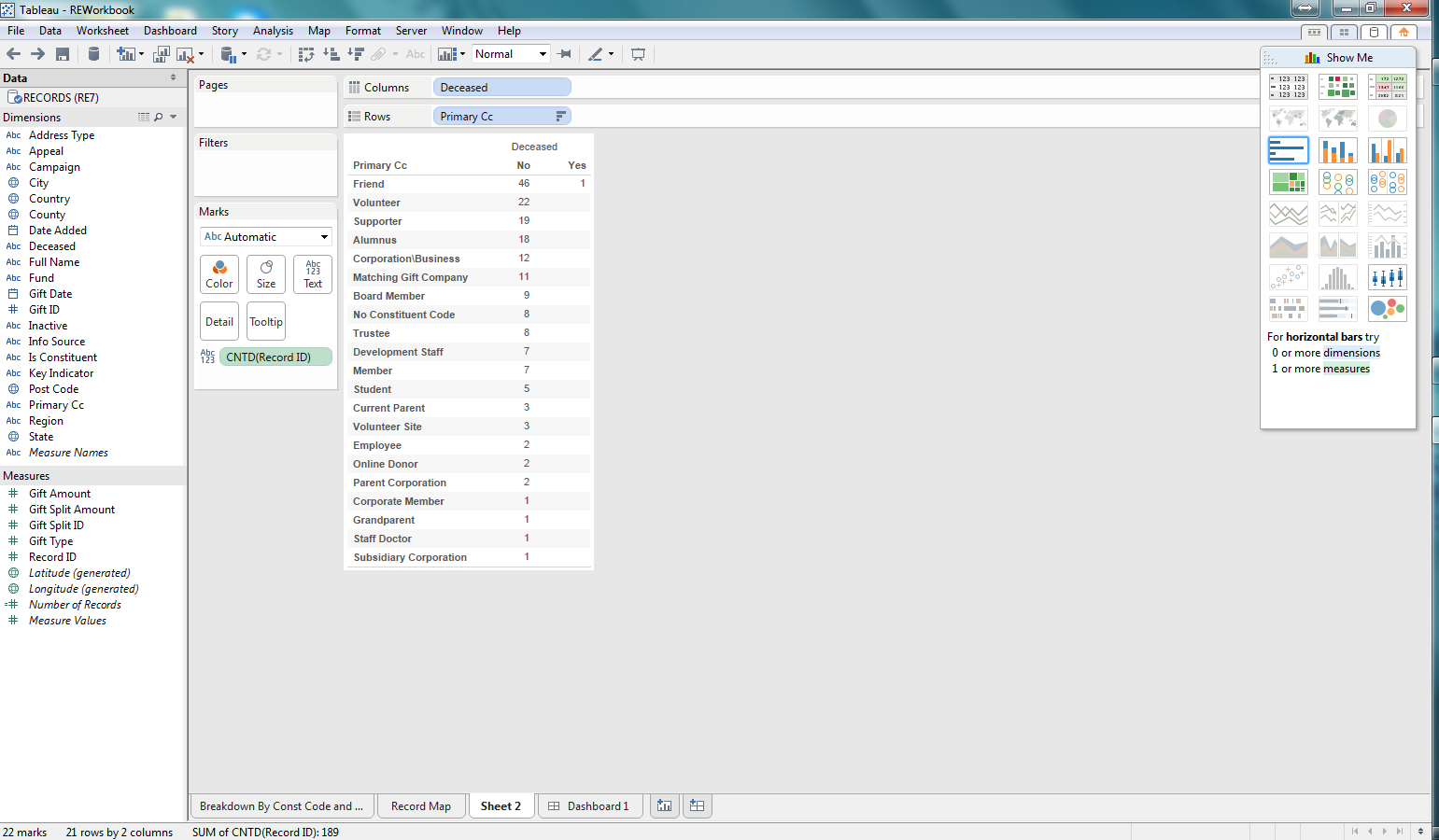 |
| Change 0 and -1 Deceased values to No and Yes |
 |
| Adding Inactive RE dimension to the report |
 |
| Columns and Rows flipped at the click of a button |
Now that we have some data, lets begin exploring visualization. I am selecting a bar graph first. We are then able to quickly see, based on the length of the bars which constituent codes are Active/Inactive and Deceased/Not Deceased.
 |
| Bar graph for the count of records per constituent code that are Active/Deceased |
Next lets use a Treemap. This is another way to quickly see how the various counts for each constituent code, deceased, and inactive combination relates to the total. This makes it easy to see not only which combinations have the highest counts, but the proportion against the total number of records. Pretty cool.
 |
| Treemap for the demographic data |
After considering these first two options, I decided to go back to the bar graph. I thought it might be useful to add some color so that I can see what the Information Source for the preferred address for each of the combinations of demographics in the bar graph. I can quickly see that most of my constituents don't have an Information Source recorded. This would be concerning to me as I likely want to be able to see where our constituents are coming from and how we are acquiring this information so that I can identify how trustworthy that information may be. Pretty impactful and pretty easy to do as well.
 |
| Bar Graph now with color coding for Information Source for preferred address |
In this series we focused on giving Tableau a test drive on reporting against some Raiser's Edge data. I focused on demographic data for our records (constituents and relationships). What I found was how easy it was to use the Tableau Desktop software to build worksheets and dashboards from a quick test drive.
In order for someone to use Tableau it would like require a pretty technical resource that can build some backend tools such as database views, to allow for the dynamic reporting that your organization may require. But once that is in place, developing the actual worksheets and dashboards was pretty intuitive. A savvy person could come up to speed with the basic ins and outs of Tableau in a day or two. All in all, I think Tableau could be valuable for the non-profit community to use as a reporting tool for The Raiser's Edge.
Wednesday, October 22, 2014
Tableau Test Drive for Raiser's Edge Reporting - Worksheet Map
This is part IV in our series of looking at Tableau as our RE reporting solution. You can see the other posts in the links below:
Part I - Installing Tableau
Part II - Connecting To RE and Planning our Dashboards
Part III - Our First Worksheet
In this installment we will now create a map showing where our constituents are located. The first step is to create a new worksheet in Tableau. After doing that we selected the map "chart" type to display our data. We have selected State as our point of departure for map information and again the count of records. This map already begins to tell us a pretty compelling story in a very cool way: most of our records are on the east coast with our biggest concentration in the southeast, specifically South Carolina. But that is no surprise for our Raiser's Edge users who log into and play around with the sample database (the source of our data for this example).
Now that we have our map we can do some interesting things to "spice it up" as my wife likes to say. So I brought over the primary constituent code dimension field into the Color section and the map becomes richer. Now we can see colors associated with each state, telling us which constituent codes exist in the state on the map and their relative numbers. Pretty cool.
After taking a look at the map, I thought the size of the circles on each state was pretty small and difficult to read. So I adjusted the size of the circles for the number of records for each state and the map now becomes a little easier to read.
Your map could be busy and you might want to add additional filters, such as for state, or other dimension fields. My dataset is including all of the records in RE currently (constituents and non-constituents, aka individual relationships not linked to constituents). So I am going to add a new filter to show the results for constituents only (Is Constituent = -1).
There we have it, now we have a map of a breakdown of our constituents, based on constituent code and where they are located. We could make this more specific and do some dynamic stuff like selecting a constituent code to show the results for a specific segment of our constituents, based on constituent code.
Part I - Installing Tableau
Part II - Connecting To RE and Planning our Dashboards
Part III - Our First Worksheet
In this installment we will now create a map showing where our constituents are located. The first step is to create a new worksheet in Tableau. After doing that we selected the map "chart" type to display our data. We have selected State as our point of departure for map information and again the count of records. This map already begins to tell us a pretty compelling story in a very cool way: most of our records are on the east coast with our biggest concentration in the southeast, specifically South Carolina. But that is no surprise for our Raiser's Edge users who log into and play around with the sample database (the source of our data for this example).
 |
| Simple map of our Raiser's Edge records and relative number per state |
Now that we have our map we can do some interesting things to "spice it up" as my wife likes to say. So I brought over the primary constituent code dimension field into the Color section and the map becomes richer. Now we can see colors associated with each state, telling us which constituent codes exist in the state on the map and their relative numbers. Pretty cool.
 |
| Constituent Codes now showing up in each state |
After taking a look at the map, I thought the size of the circles on each state was pretty small and difficult to read. So I adjusted the size of the circles for the number of records for each state and the map now becomes a little easier to read.
 |
| Map after adjusting the size of the circles showing the number of records |
Your map could be busy and you might want to add additional filters, such as for state, or other dimension fields. My dataset is including all of the records in RE currently (constituents and non-constituents, aka individual relationships not linked to constituents). So I am going to add a new filter to show the results for constituents only (Is Constituent = -1).
 |
| After adding the filter, the data is adjusted to show only constituents |
There we have it, now we have a map of a breakdown of our constituents, based on constituent code and where they are located. We could make this more specific and do some dynamic stuff like selecting a constituent code to show the results for a specific segment of our constituents, based on constituent code.
Monday, October 6, 2014
Tableau Test Drive for Raiser's Edge Reporting - The First Worksheet
This is part III in our series of looking at Tableau as our RE reporting solution. You can see the other posts in the links below:
Part I - Installing Tableau
Part II - Connecting To RE and Planning our Dashboards
Now that we are connected to The Raiser's Edge with Tableau and have a dataset to work with in our workbook, lets focus on building out some of these reports. Lets choose to focus on the report that breaks down the number of records by their Primary Constituent Code and where they are located.
First, lets select to create a new worksheet. Now we are presented with an environment to be able to configure our worksheet to communicate a story about our data. We can see that we have a list of fields (dimensions and measures) by which to slice and dice our data. We can select different types of visualizations (charts, etc.) easily with the click of a mouse. All this can be created with a pretty slick drag-and-drop functionality embedded in the software.
Now that we have our worksheet development environment ready to go, lets play around with some configurations. So we said that we want to report on the number of records by primary constituent code. So the first step is lets include the measure of "Record ID". With the selection of this measure we need to be sure that we configure it to count the number of Records. If we had selected something like summary instead our numbers would be off as it would add up the actual IDs, not count them to get a record count. I dropped the count of Record IDs into the row section. I want my counts to be in a vertical format, not horizontal. If I wanted them to go from left-to-right (horizontal) I would have dropped this measure into the Columns section.
As we noted in our initial goal, we want to see where these records are located. Lets start at Country to see where we can get a breakdown of the number of records based on Country. To do this I drag the Country column to the Columns section above our graph. Another note is that I have selected a bar graph to represent this data. After dropping this Country column, you can see that we have a list of 3 countries (really 2 as some records have a "null" country meaning that there is not a Country value in this field on the preferred address) where our records are located. From this graph we can easily see that most of our records are located in the United States. Alone, this could be valuable information if all someone cared about was the Country.
We also mentioned that we wanted to see where our records are located broken down by primary constituent code. Our view contained the primary constituent code, which is the first constituent code in the list on the Bio 2 tab of a constituent record. We dragged our Primary CC (Constituent Code) dimension field to the rows section. And bam, we now have, across rows, each of our constituent codes and we can see where each of the records are, per constituent code. Really easy.
We then took it a couple more steps farther. We added the Region dimension to the Columns section and now we can see the Country and Region for our records per primary constituent code. Finally, I wanted to add another bit of information in a different way than column or row. So I dragged the State dimension to the Color section. What we are then presented with is a color coding, within the chart of our states and the corresponding number of records per primary constituent code, country, and region, as well as state now.
If we had a significant number of records, which most RE customers are going to have, and not this small sample database, this worksheet chart/graph would really come to life. This one looks a bit empty but it conveys a heck of a lot of information and we were able to do it very easily.
Something that this chart quickly points out is that most of our records don't have a region. If region is important then perhaps I want to duplicate the report and add state so I can begin to see which states have a null region. This allows me to visually begin to recognize how I might need to update my data so I can accurately report on Region, but also perhaps fix a process or system integration that is populating this region column. Maybe I need to create a new process to "automagically" populate this field in the Raiser's Edge.
We could continue to extend this worksheet in multiple ways. The view from RE pulls all records, not just constituents. So we could add a filter to have the user select to show all records, or just constituent records. We could also add a filter for country to only show the US or any of the other geographic dimension fields that we have.
The point is that we built a potentially powerful worksheet/chart/report in a matter of minutes and it was all really easy to do. We can create this type of analysis on nearly any type of information in The Raiser's Edge.
Part I - Installing Tableau
Part II - Connecting To RE and Planning our Dashboards
Now that we are connected to The Raiser's Edge with Tableau and have a dataset to work with in our workbook, lets focus on building out some of these reports. Lets choose to focus on the report that breaks down the number of records by their Primary Constituent Code and where they are located.
First, lets select to create a new worksheet. Now we are presented with an environment to be able to configure our worksheet to communicate a story about our data. We can see that we have a list of fields (dimensions and measures) by which to slice and dice our data. We can select different types of visualizations (charts, etc.) easily with the click of a mouse. All this can be created with a pretty slick drag-and-drop functionality embedded in the software.
 |
| Our first worksheet 's"development" environment |
Now that we have our worksheet development environment ready to go, lets play around with some configurations. So we said that we want to report on the number of records by primary constituent code. So the first step is lets include the measure of "Record ID". With the selection of this measure we need to be sure that we configure it to count the number of Records. If we had selected something like summary instead our numbers would be off as it would add up the actual IDs, not count them to get a record count. I dropped the count of Record IDs into the row section. I want my counts to be in a vertical format, not horizontal. If I wanted them to go from left-to-right (horizontal) I would have dropped this measure into the Columns section.
 |
| Added the count of Record IDs as my measure |
As we noted in our initial goal, we want to see where these records are located. Lets start at Country to see where we can get a breakdown of the number of records based on Country. To do this I drag the Country column to the Columns section above our graph. Another note is that I have selected a bar graph to represent this data. After dropping this Country column, you can see that we have a list of 3 countries (really 2 as some records have a "null" country meaning that there is not a Country value in this field on the preferred address) where our records are located. From this graph we can easily see that most of our records are located in the United States. Alone, this could be valuable information if all someone cared about was the Country.
 |
| We now have Country from the preferred address added to our worksheet |
We then took it a couple more steps farther. We added the Region dimension to the Columns section and now we can see the Country and Region for our records per primary constituent code. Finally, I wanted to add another bit of information in a different way than column or row. So I dragged the State dimension to the Color section. What we are then presented with is a color coding, within the chart of our states and the corresponding number of records per primary constituent code, country, and region, as well as state now.
If we had a significant number of records, which most RE customers are going to have, and not this small sample database, this worksheet chart/graph would really come to life. This one looks a bit empty but it conveys a heck of a lot of information and we were able to do it very easily.
Something that this chart quickly points out is that most of our records don't have a region. If region is important then perhaps I want to duplicate the report and add state so I can begin to see which states have a null region. This allows me to visually begin to recognize how I might need to update my data so I can accurately report on Region, but also perhaps fix a process or system integration that is populating this region column. Maybe I need to create a new process to "automagically" populate this field in the Raiser's Edge.
We could continue to extend this worksheet in multiple ways. The view from RE pulls all records, not just constituents. So we could add a filter to have the user select to show all records, or just constituent records. We could also add a filter for country to only show the US or any of the other geographic dimension fields that we have.
The point is that we built a potentially powerful worksheet/chart/report in a matter of minutes and it was all really easy to do. We can create this type of analysis on nearly any type of information in The Raiser's Edge.
Subscribe to:
Comments (Atom)







